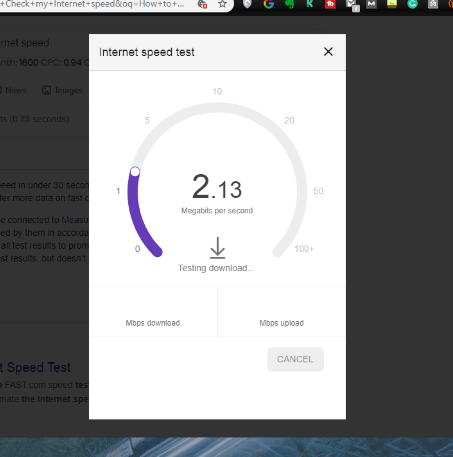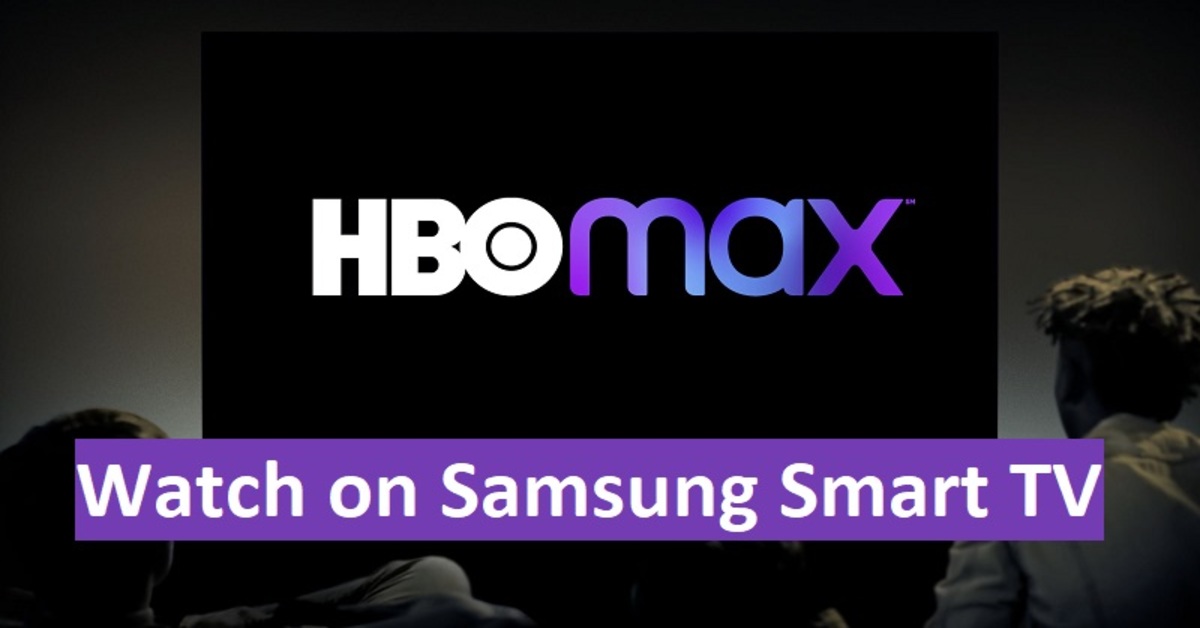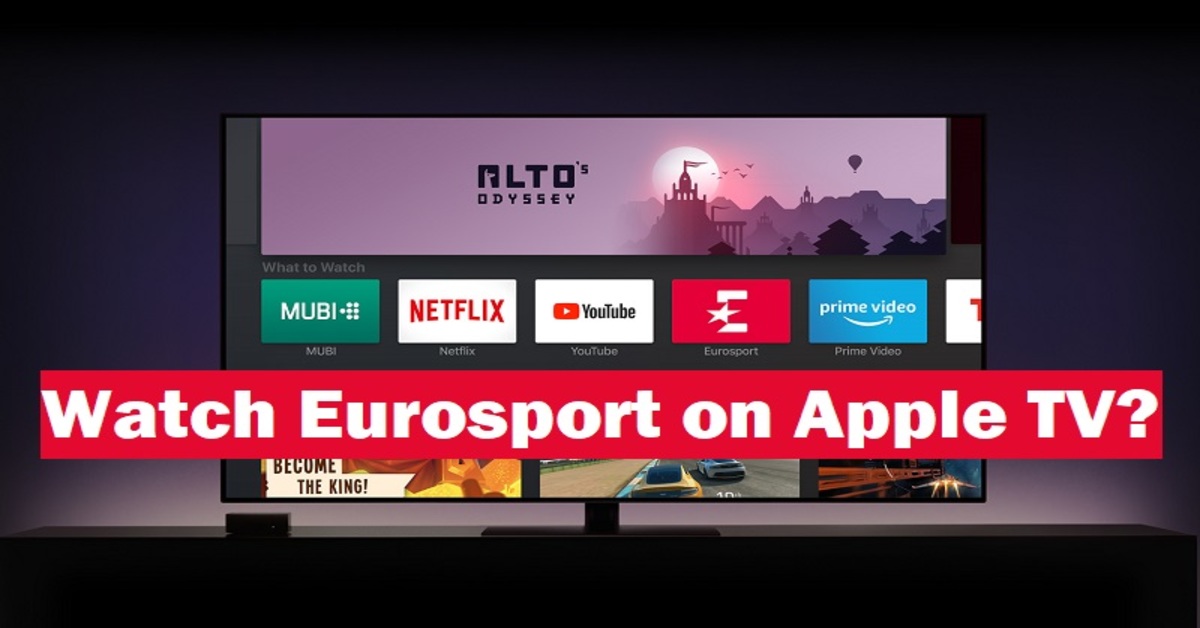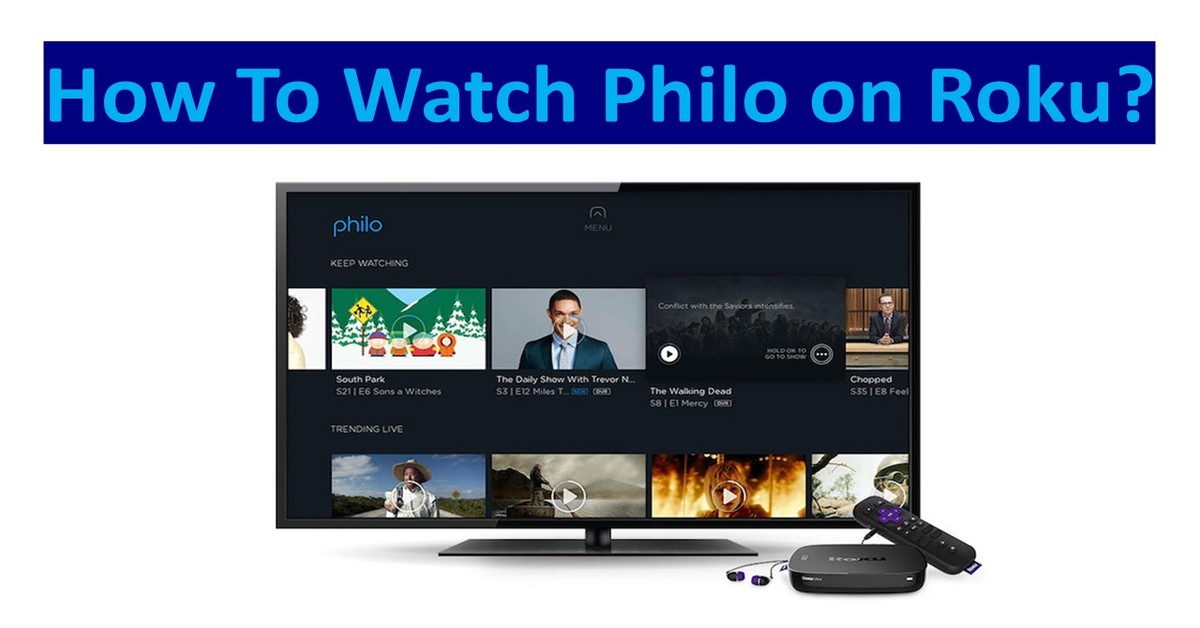Checking the Internet speed test can be quite fuzzy at times because the default service which comes with your router or phone might not be easy to use or simply doesn’t goes with your aesthetic demands. Sometimes, the OEM, or the manufacturer So today in this article I will tell you of some easy ways to check your internet speed.
if you google “How to check my internet speed” Google can help you out.

How To Check My Internet Speed?
You can test your internet download and upload speed:
- Go to Google.com.
- Search for the internet speed test.
- Tap or click the Run Speed Test.


Few of them are website based, where you don’t need to install any app or plug-ins to check the speed. The second method will be installing simple apps that will help you get the speed in real-time or in one attempt in one click. These apps are reputed and are safe to use and will not leak your data such as IP addresses. All the apps mentioned here will be available on AppStore and Play store, both. All the apps mentioned here for Android will also work for iOS.
Starting off with, Ookla Speedtest…
1.Ookla Speedtest(Web-based)
This service is available in both web-based and app-based form. This is the most reputed and number one speed checking service in the world.


if you google “How to check my internet speed” 1st Shown website is by OOKla Works best for Desktop and Laptop, just go to the link and after few seconds you will see a button saying “Start”. Click on that and after 30 seconds you will see your results on the screen. Not only it gives speeds, but also it gives ping and latency information. While checking for Internet speed, the website gives an awesome graphical appearance. A meter is displayed and a graph too, showing the speed-testing in real-time. All in all, this is the most simple and beautiful way for a simple user to check his/her Internet speed without any hassle. The only problem with this site is, it has a lot of ads in it, which makes the website a bit heavy. Will give an alternative for a simpler service for low-end PC.
2.Ookla Speedtest(Android and iOS)
This app is from the same developer Ookla. This app is available for free on both AppStore and PlayStore. Just install the app and wait for a few seconds and you will be greeted with a big “Start” button. Tap on it and the awesome speed-testing animation will start, showing the real-time speed. After the animation stops, the final result will be displayed. The app also provides a map for you to check the network coverage in your or any other area, of your telecom operator. The app also provides a VPN service right from the app, tap on it and you will be connected to the fastest server available. This all comes free of cost.
3.Fast.com


This is a web-based service developed and provided by Netflix for testing Internet speed. It has a very minimalist design giving only the required information and that too without ads. By default you will be shown Download speed, you can see Upload speed and Ping info by clicking on more info. You will also be shown what amount of data has been consumed in both uploading and downloading speed test evaluation. Netflix developed this service to mostly test for Download speed as that is used by the users to stream Netflix content. The best part is that this works on mobile browsers as well, without forcing the website open in Desktop mode.
Also Read: Best 5 Methods To ‘Fix Google Play Services Error’ [Solved]
4.Internet speed meter lite(Android and iOS)
Available in both PlayStore and AppStore for free, this app provides real-time internet speed in your notification shade. Simply install and grant it the necessary permissions required by the app. Now after starting the app, a small digit icon will be placed on the left or the right side of the notification bar. This will display the overall download and upload speed together. If you need to see the download and upload speed separately, you can do this by going into the settings and enabling it from there. The app is available to use for free, however, you can buy the premium version to get more features like data usage limit alert. This app also categorizes your daily data internet usage into mobile data and Wi-Fi. Download the app from this link, as there are lots of duplicates available on the .
5.Using Command Prompt/Terminal
Yes, you can use the built-in command prompt, in windows or terminal in Linux to check your internet speeds. Open up Cmd by searching it in the start menu. Opening up a terminal in Linux, is pretty easy, just press Ctrl+Alt+T. Now type in the command “ping www.google.com”. We mostly google as the testing server, because there is a very low chance of google’s server being down. After typing in the command, hit enter. You will request in your window. Note the final ping value. If it is up to 100ms. Your Internet has really good speed. If it is below 250ms and greater than 100ms, the internet will be used for gaming. But if it’s higher than 250ms, then there will be delays and hiccups while gaming or watching videos.
- The speed advertised by ISPs(For eg- 100Mbps) is in bits per second. Whereas the actual speed we get is what they advertise, by 8, MBPS, MegaBytes per second.
- Speed of the Internet depends on ISP’s server if they have high load and the server is not capable of handling so much traffic you will be getting slow internet speeds.
So these were the apps and websites using which you can check your Internet speeds. Do let us know, in the comments, which service you decide on using and how was the experience.
See ya!